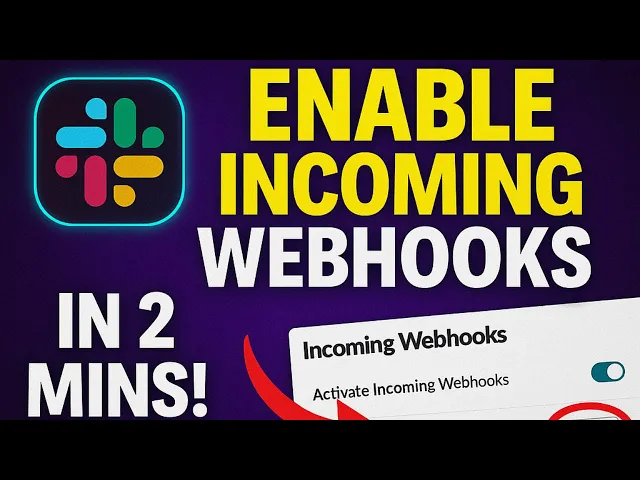
How Webhooks Automate Slack Notifications
Writing AI Agent
∙
Oct 1, 2025
Webhooks make Slack notifications faster and more efficient by automating updates from external tools directly into Slack channels. Instead of manually checking dashboards or waiting for emails, webhooks send real-time alerts when specific events occur - like server issues, new sales, or support tickets. This ensures teams stay informed without switching between apps, saving time and reducing delays.
Key Takeaways:
What are Webhooks? They are lightweight APIs that push data to Slack when triggered by events (e.g., failed builds, system alerts).
Why Use Them? They cut down on context-switching by delivering updates directly into Slack, where teams already work.
Examples of Use Cases:
IT teams get instant server alerts from monitoring tools like Grafana or Prometheus.
Sales teams receive lead notifications from CRMs.
E-commerce businesses track inventory changes and orders in real time.
How to Set Up:Create a Slack app, enable incoming webhooks, and configure secure webhook URLs for posting messages.
Security Tips: Treat webhook URLs as sensitive, validate requests with Slack’s signing secret, and monitor activity logs to prevent misuse.
Webhooks are ideal for simple, fast notifications, but pairing them with AI tools like Question Base adds a layer of actionable insights - turning alerts into solutions by linking relevant documentation or FAQs directly in Slack.
Enable Incoming Webhooks in Slack 🔗 | Step-by-Step Setup Tutorial (2025)

Setting Up Slack Webhooks: Step-by-Step Guide
To get Slack webhooks running smoothly, you'll need to follow a structured setup process. This involves creating a Slack app, configuring permissions, and ensuring your integration is secure. Below, we’ll walk you through the entire process, starting with what you need to prepare and moving into configuration and security measures.
Requirements for Using Slack Webhooks
Before you begin, make sure you have everything in place. First, you’ll need access to a Slack workspace where you have the necessary permissions to create and manage apps. Typically, only Workspace Owners or Admins can create and configure new Slack apps.
You’ll also need to use Slack apps to set up webhooks, as standalone custom integrations for Incoming Webhooks are now considered legacy. Slack recommends apps for a more reliable and long-term solution.
Configuration Steps
Here’s how to set up your Slack webhook to enable seamless communication between external systems and your Slack channels:
Create Your Slack App
Head over to
https://api.slack.com/apps/new or navigate to Slack's "Your Apps" page. Click "Create App", select "From scratch", and provide a descriptive name for your app. Choose the Slack workspace where the app will be developed, then click "Create App."
Enable Incoming Webhooks
In your app's settings, go to "Features" > "Incoming Webhooks" and toggle the feature on. Once activated, the settings page will refresh.
Generate Your Webhook URL
Scroll down and click "Add New Webhook to Workspace." Pick the Slack channel (public or private) where the app will post messages. If it’s a private channel, ensure you’re a member of that channel. Click "Authorize" or "Create" to finalize the setup.
Copy and Secure Your URL
A unique webhook URL will appear in the "Webhook URLs for Your Workspace" section. Copy and save this URL securely - it’s tied to the specific channel you selected. This URL allows you to send HTTP POST requests with a JSON payload, enabling both simple text messages and more structured messages using Block Kit.
Security Best Practices for Webhook Setup
Once your webhook is configured, securing it is critical. Here are some essential practices to follow:
Treat Webhook URLs as Sensitive Information
Keep your webhook URL private. If someone gains access to it, they can post messages to your Slack channel without further authentication. Store these URLs securely, such as in environment variables, password managers, or dedicated secrets management tools, instead of hardcoding them.
Verify Incoming Requests
Use Slack’s signing secret to validate incoming requests. Slack includes an
X-Slack-Signatureheader that you can verify by hashing the payload and timestamp. Check the request’s timestamp against your server’s current time and reject requests older than a few minutes to prevent replay attacks. Nearly 30% of webhook breaches happen due to missing temporal checks.Rotate Credentials Regularly
Change your webhook URLs and secret keys every 30–90 days to minimize risks. Teams that adopt centralized secret management often report a noticeable reduction in credential leakage incidents within months.
Add Network-Level Protections
Use firewalls and API gateways to accept traffic only from Slack’s official IP ranges. Additionally, enforce strict rate limits on your webhook endpoints to prevent denial-of-service attacks. For instance, a mid-sized SaaS company reduced downtime by 30% after implementing throttling measures.
Monitor and Log Activity
Log every webhook event, including timestamps, IP addresses, headers, and payloads. Security studies show that 60% of breaches involve overlooked logs or insufficient monitoring. By integrating with centralized logging tools, you can set up real-time alerts for suspicious activity.
Slack also actively scans platforms like GitHub for exposed webhook URLs and invalidates them automatically[4]. However, it’s still up to workspace owners and admins to ensure credentials are managed responsibly and securely.
How to Automate Slack Notifications with Webhooks
With a secure webhook in place, you can automate tailored, event-driven notifications triggered by real-time activities.
Setting Up Dynamic Notifications
Event-driven notifications rely on real-time data from webhook payloads, ensuring each message includes relevant details that prompt immediate action.
For those on paid Slack plans, the Workflow Builder simplifies the process of creating variable-based notifications. Navigate to Workspace > Tools > Workflow Builder, then choose Webhook - Advanced. Here, you can add variables that match the data fields you expect to receive. For example, if you're tracking project updates, include variables like {{project_name}}, {{status}}, and {{assigned_user}}[2].
You can craft messages such as: "Project {{project_name}} status changed to {{status}}. Assigned to <@{{assigned_user}}>." This approach delivers clear, actionable updates to the right people.
For teams using Slack's free plan, structured JSON payloads can be sent directly to your webhook URL using POST requests. Here's an example of what that might look like:
You can direct messages to specific channels by using #channelname or notify individuals with @MemberID (you can find the MemberID in the user's profile)[5].
To expand your capabilities, consider integrating with third-party tools to enhance your automation workflows.
Connecting Webhooks with Third-Party Tools
Webhooks can link Slack with other business tools, creating a seamless flow of information across platforms. Tools like Zapier, Make, and Atlassian Automation provide easy integration options for more advanced workflows.
For example, Zscaler Digital Experience Monitoring (ZDX) demonstrates how enterprises can use webhooks effectively. After setting up your Slack webhook, paste the webhook URL into the ZDX Admin Portal under Administration > Integrations > Webhooks > Add New Webhook. This setup enables ZDX to send network performance alerts directly to Slack channels, helping IT teams quickly address connectivity issues[2].
Similarly, Atlassian Cloud Automation integrates with Slack through its "Send Slack message" action. By copying your Slack webhook URL into Atlassian Automation rules, you can automate notifications for tasks like ticket updates, project milestones, or document changes in Jira or Confluence[5].
Another example is FME Flow, which uses webhooks to streamline file processing workflows. When monitoring a folder for new files, FME Flow can trigger a workspace to convert the file format and send job details like jobID and jobResult to a Slack channel using an HTTP Request action[7].
For more complex integrations, a middleware approach can simplify the process. By routing all webhooks through a secure intermediary like AWS API Gateway with Lambda functions, you gain better control over your integrations. This setup allows for queuing, rate limiting, and standardizing payload formats[6].
Payload normalization is particularly useful when dealing with multiple third-party tools, as each service often sends data in a unique format. Middleware can parse and standardize these JSON structures, making it easier to manage and scale your workflows[6].
Teams combining Incoming Webhooks, Outgoing Webhooks, and Slack's Events API have reported a 35% reduction in incident response times[6]. This hybrid approach enables straightforward alert delivery while supporting more complex workflows, such as gathering additional information or triggering follow-up actions directly within Slack.
For organizations handling a high volume of notifications, keep in mind that Slack enforces rate limits of about 1 message per second per webhook URL. To avoid issues, consider batching multiple notifications into a single message or using multiple webhook URLs to distribute the load[6].
Finally, for teams needing both timely alerts and quick access to verified internal knowledge, integrating Question Base can be a game-changer. Question Base bridges the gap between automated notifications and actionable insights by providing instant, accurate answers from trusted sources like Notion, Confluence, and Salesforce. This ensures that when alerts come through, team members have the context and resources they need to act effectively.
Comparing Automation Tools for Slack Notifications
Continuing from the webhook setup, let’s explore other automation tools available for Slack notifications. Whether your team is looking for a basic solution or something more advanced, there’s a range of options to suit different needs in terms of functionality, complexity, and upkeep.
Slack Workflow Builder vs. Webhooks
Slack Workflow Builder is a user-friendly tool with a visual interface that enables teams to create automated workflows without any coding. It’s ideal for teams on paid Slack plans who want to set up routine notifications triggered by events like form submissions or scheduled reminders. Its drag-and-drop interface makes it accessible even for non-technical users, and it integrates seamlessly with Slack’s built-in features.
That said, Workflow Builder has its limits. It’s best suited for simple, internal Slack-based triggers and doesn’t handle complex logic or external system integrations well.
Webhooks, on the other hand, offer greater flexibility, especially for external integrations. They’re great for receiving real-time updates from third-party apps and can process complex JSON payloads with rich formatting. However, webhooks require technical expertise to implement and maintain. Slack also considers Incoming Webhooks a legacy feature, which lacks modern capabilities and may eventually be phased out [1]. For new projects, Slack advises using updated Slack apps instead.
These differences set the stage for exploring more advanced, AI-driven solutions that go beyond the capabilities of these tools.
Third-Party Tools vs. AI-Powered Solutions
When it comes to automating Slack notifications, third-party tools and AI-powered solutions offer distinct advantages and trade-offs. Here’s a breakdown of how they compare:
Feature Category | Question Base | Webhooks (Direct Implementation) |
|---|---|---|
Primary Function | AI-driven knowledge management, automated FAQ, multi-source sync | Simple, one-way message posting from external apps |
Accuracy Enhancement | Auto-detects knowledge, uses NLP for precise answers, identifies gaps, syncs verified content | Data is sent as is, without verification |
Scalability | Handles large-scale knowledge management, automates updates, integrates multiple sources | Limited by Slack’s rate limits (1 msg/sec/channel), requires custom handling for high volume |
Ease of Integration | Seamless Slack integration, pre-built connectors (Notion, Google Drive, Confluence), user-friendly UI, slash commands | Requires manual JSON payload construction, HTTP POST requests, and local tunneling for testing |
Security | Enterprise-grade security, SSO, encryption, audit logs, SOC 2 compliance | URL is a secret; lacks modern features like token rotation |
Tools like Zapier and Make are also popular for automating workflows between apps. They’re excellent for straightforward “if this, then that” scenarios but can become cumbersome when addressing more nuanced business logic or managing complex knowledge flows.
AI-powered solutions take automation to the next level. Instead of simply forwarding messages, these tools interpret context, provide intelligent responses, and improve over time through learning. For instance, over half of consumers now prefer bots for quick answers - a trend that continues to grow [8]. While Slack AI is strong for tasks like summarizing conversations, Question Base stands out by connecting directly to trusted documentation sources. This ensures notifications are accompanied by verified, contextual insights, saving time and reducing confusion.
For teams that need more than just alerts, AI-powered tools like Question Base are a game-changer.
When to Use Question Base for Slack Automation

Question Base offers a unique approach to Slack automation by focusing on knowledge-driven notifications, rather than just delivering alerts. While webhooks are effective for sending notifications, Question Base ensures those notifications come with the context and resources needed for immediate action.
For example, if a webhook sends an alert about a system error, Question Base can automatically share relevant troubleshooting guides from Confluence or operational procedures from Notion. This eliminates the frustration of receiving alerts that generate more questions than answers.
The platform is designed with enterprise-grade security, including SOC 2 Type II compliance, encryption for data at rest and in transit, and optional on-premise deployment. It’s particularly well-suited for organizations handling sensitive information. Additionally, Question Base’s multi-source integration capability is a standout feature. It pulls information from Notion, Google Drive, Confluence, Zendesk, Intercom, and Salesforce, synthesizing it into comprehensive, contextual responses.
Setup is simple: install the app via the Slack App Marketplace and invite the bot to active channels using /invite @questionbase. This eliminates the need for the technical effort that comes with webhook setup and maintenance, while providing far more advanced automation features.
For teams currently relying on webhooks for basic notifications, Question Base adds an intelligent layer of knowledge, turning alerts into actionable insights.
Troubleshooting and Best Practices for Webhooks
Managing Slack webhooks effectively goes beyond just setting them up securely. To ensure smooth operations, troubleshooting and scaling require focused strategies to keep things running without interruptions. This section expands on earlier security recommendations to help you maintain consistent and reliable webhook performance.
Common Problems and How to Fix Them
Network and Connectivity Issues are among the most common causes of webhook failures. Problems like firewalls, proxies, or antivirus software blocking Slack's WebSocket connections can disrupt notifications. If Slack messages suddenly stop arriving, start by running Slack's connection test at slack.com/help/test to check for network issues.
For persistent connectivity problems, make sure your Slack desktop app is up to date and whitelist the Slack URLs listed at https://my.slack.com/help/urls. Configure firewalls and proxies to allow WebSocket traffic on port 443, and exclude Slack domains - such as wss-primary.slack.com, wss-backup.slack.com, and wss-mobile.slack.com - from SSL decryption. Temporarily disabling antivirus or other interfering software can also help identify the source of the issue.
Channel Access Errors often result in channel_not_found messages, particularly with private channels. This error typically means the webhook's bot hasn't been added to the target channel. Fix this by inviting the bot using /invite @your_bot or by using the channel's ID for more consistent results.
Authentication and Permission Problems can arise from expired API tokens or missing bot permissions. Double-check that your API tokens are valid, active, and have the required scopes (e.g., chat:write). Tools like Postman can help test these tokens to ensure they're working properly.
Rate Limiting Issues occur when webhook requests exceed Slack's API limits, which allow approximately one message per second per webhook URL. To avoid delays or failures, implement strategies like batching, pagination, caching, and exponential backoff with jitter for 429 Too Many Requests errors. A 2025 TechPulse Analytics report found that using exponential backoff with jitter improved delivery rates by 37% under heavy load [6].
Payload and Data Problems can prevent webhooks from functioning correctly. Always validate the data types in your payload and use Slack's signing secret to verify event authenticity and avoid spoofing.
Scaling and Monitoring Webhook Performance
Performance Monitoring becomes critical as your webhook usage increases. Key metrics to track include response rates, concurrent webhook numbers, network traffic, throughput, and processing time. Studies indicate that 15–20% of webhooks encounter transient delivery issues [6], making proactive monitoring essential.
Define Service Level Objectives (SLOs) tied to your workload. For instance, you might aim for "Webhook response times under 350ms at the 90th percentile for up to 50,000 requests per second." Monitor both high-level metrics like response rates and throughput, as well as system-level metrics such as CPU and memory usage, network I/O, and message queue lengths.
Decouple Processing for Scale by queuing incoming webhooks and processing them asynchronously. This approach helps manage traffic spikes and prevents timeouts or dropped connections. Make sure your endpoint responds with a 200 OK within 200ms to avoid duplicate webhook deliveries.
"Webhooks are simple until they're not. Once you grow beyond a certain point, the cost of poor webhook handling shows up in developer time, incident response, and customer experience."
– Phil Leggetter, Hookdeck [9]
For example, during Black Friday 2024, Hookdeck's queue-first architecture enabled customers to process 10 times their normal traffic without a single timeout by automatically scaling to handle thousands of events per second.
Strengthen Security Practices as your webhook usage scales. Rotate tokens and signing secrets every 90 days using centralized secret management tools. Teams that adopted centralized secret stores reported a 50% reduction in credential leaks within six months [3].
Prepare for Failure Recovery by incorporating audit logs and dead-letter queues. Ensure idempotent processing to avoid duplicate actions.
"Idempotency isn't just a buzzword–it's a necessity."
– MoldStud [6]
One financial institution learned this the hard way when delayed webhook responses caused duplicate trades, leading to significant losses. They resolved the issue by implementing strict timeout limits and enhancing their logging system.
Centralized Logging and Observability are essential for quick issue resolution. Store webhook payloads, metadata, and responses in a centralized logging system to simplify debugging and auditing. According to a 2025 SANS survey, proactive monitoring reduced incident response times by 55% [3]. Monitor queue depth and the age of the oldest event, combining these into an "estimated time to drain" metric to ensure your system keeps up with demand. Use dead-letter queues to handle messages that fail after multiple retries, allowing for later investigation and recovery.
As your webhook infrastructure grows, consider advanced solutions like event gateways. These tools handle tasks like ingestion, queuing, throughput control, filtering, routing, transformations, retries, and delivery guarantees - essentially acting as the webhook equivalent of API gateways for synchronous traffic.
Conclusion: Automating Slack Notifications with Webhooks
Webhooks turn Slack into a dynamic automation hub, keeping your team in the loop effortlessly. This guide covered everything from setting up secure webhooks to integrating third-party tools and scaling for enterprise-level demands.
The key to effective webhook automation lies in balancing speed with reliability. Webhooks deliver real-time updates - whether it's deployment alerts or customer support tickets - but maintaining this reliability requires strong security measures like authentication, rate limiting, and error handling. With these safeguards and proactive monitoring, your webhook system can handle increasing traffic without a hitch. This dependable foundation is essential for building advanced, AI-powered solutions that provide actionable insights.
For enterprises aiming to go beyond basic alerts, tools like Question Base enhance Slack's capabilities by instantly surfacing trusted documentation. While webhooks push critical updates into Slack channels, Question Base transforms Slack into an intelligent assistant, delivering precise answers in under 3 seconds [10]. This pairing is especially valuable for internal support teams - webhooks notify them of new issues, and Question Base pulls relevant documentation from platforms like Notion, Confluence, or Salesforce.
Webhooks excel at delivering event-driven notifications, while AI tools like Question Base focus on retrieving accurate, verified knowledge. Though Slack AI handles general productivity tasks, enterprises often need tools that prioritize validated answers from official sources over informal chat history. Purpose-built solutions provide that level of precision and control.
By combining webhook alerts with AI-driven knowledge management, teams can cut down on notification overload and resolve issues faster. This approach not only reduces the time spent hunting for answers across multiple systems but also ensures that critical information reaches the right people at the right time.
As technology advances, integrating these systems creates workflows that are both seamless and efficient, driving team productivity to new heights. The shift toward AI-powered knowledge platforms is transforming how teams access information, enabling users to ask questions and retrieve data from any system without switching contexts [11]. Organizations that implement both webhook automation and intelligent knowledge tools often see dramatic improvements in response times and overall productivity.
The future of Slack automation isn’t just about better notifications - it’s about creating workflows where alerts lead directly to actionable knowledge. This synergy accelerates problem-solving and streamlines decision-making. By merging webhook automation with AI-driven knowledge management, organizations can thrive in today’s fast-paced environment.
FAQs
How do webhooks make Slack notifications faster and more efficient?
Webhooks bring a boost to team efficiency by sending instant, automated notifications straight to Slack whenever an event happens. Unlike older methods that depend on manual checks or scheduled updates, webhooks push updates immediately, cutting down on delays and avoiding extra API calls.
This real-time delivery keeps teams in the loop effortlessly, making workflows smoother, improving reaction times, and reducing the need for manual input. By automating these notifications, webhooks free up teams to concentrate on more important tasks, enhancing both productivity and communication.
What security steps should I follow when using webhooks for Slack?
To use webhooks with Slack securely, it's crucial to keep webhook URLs confidential. Never expose them in public code repositories or share them openly. Instead, store these URLs safely using environment variables or a secrets manager.
Another important step is to validate incoming requests with HMAC signatures to confirm they come from trusted sources. This adds an extra layer of security to your integration.
Limit webhook permissions by restricting them to specific Slack channels and ensuring only authorized users can access them. Regularly review webhook activity for any unusual patterns and promptly update or revoke access if necessary. These practices safeguard your data and maintain a secure connection with Slack.
How do I use webhooks to integrate third-party tools and automate Slack notifications?
To set up automated Slack notifications using third-party tools, start by creating a Slack app and enabling the incoming webhooks feature. This will allow you to generate a webhook URL by configuring a new webhook in your workspace and linking it to a specific channel. With the webhook URL in hand, external tools or scripts can send JSON payloads through HTTP POST requests to post messages directly in Slack.
This setup simplifies automating updates, alerts, and task tracking without requiring extensive coding. Tools like Zapier or custom scripts can bridge Slack with other platforms, helping you streamline workflows and ensure your team stays updated in real time.
