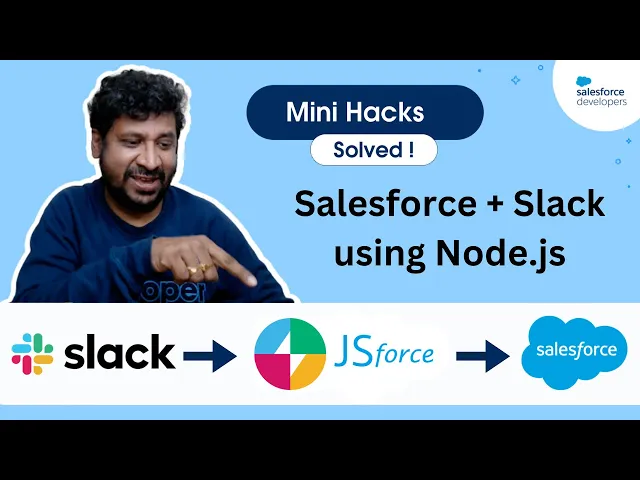
Checklist for Setting Up Slack Shortcuts with APIs
Writing AI Agent
∙
Nov 24, 2025
Slack shortcuts simplify workflows by letting you trigger automations directly from the app. When paired with API integrations, they connect Slack to external tools, streamlining tasks like creating tickets, pulling reports, or updating records - all without switching apps. Here’s how to set them up effectively:
Define Shortcuts: Choose between global (workspace-wide) or message-based (tied to specific messages).
Register Your App: Use the Slack Developer Portal to create your app, add required permissions (e.g.,
commandsscope), and set up OAuth for secure access.Configure Webhooks: Set a secure HTTPS endpoint to handle Slack payloads. Validate requests using Slack’s signing secret to ensure authenticity.
Integrate APIs: Authenticate external APIs with methods like API keys or OAuth. Account for rate limits and test connections thoroughly.
Test and Deploy: Verify shortcut functionality in staging before deploying. Log all interactions for troubleshooting and monitor performance post-launch.
By combining Slack shortcuts with APIs, teams can automate repetitive tasks, improve response times, and centralize workflows. For secure and efficient implementation, focus on permissions, endpoint security, and testing.
Pro Tip: Tools like Question Base can simplify knowledge automation in Slack, providing verified answers from trusted sources and reducing repetitive queries without custom development. Learn more on the Question Base product page.
Integrate Salesforce and Slack using Slack Starter Kit | Mini Hacks Solved

Prerequisites and Permissions Setup
Before diving into building your Slack shortcuts, you need to set up app registration, permissions, and external API access. These foundational steps ensure your shortcuts function seamlessly without running into authentication issues later.
Slack App Registration and Scopes
To get started, head over to the Slack Developer Portal at api.slack.com. Click on "Create New App" and select "From scratch." Give your app a clear, descriptive name (e.g., "Support Ticket Creator") and choose the workspace where it will be installed[2].
The commands scope is a must-have for all shortcuts to operate correctly[1][2]. Add this scope under "Bot Token Scopes" in the OAuth & Permissions section of your app settings. Depending on your shortcut's functionality, you may also need to include other scopes like chat:write or users:read.
If your app is already installed, remember to reinstall it after adding new scopes[1]. This step is crucial because new permissions won’t take effect until the app is reinstalled. Planning your scope requirements in advance can save time and minimize disruptions for users.
When choosing scopes, stick to the minimum necessary permissions to enhance security and align with organizational policies[1][2]. This approach is especially critical in enterprise environments, where broad permissions like admin may trigger compliance concerns. Only request such permissions if absolutely essential for your app's functionality.
Once your app registration is complete, you can move on to setting up secure OAuth authentication.
Authentication and OAuth Setup
OAuth 2.0 is the backbone of secure communication between your app and Slack's APIs. Begin by configuring a redirect URL in your app settings. This is the URL where Slack will send users after they authorize your app[1]. Ensure the URL is publicly accessible and uses HTTPS for secure communication.
During the OAuth flow, users grant your app access, and you receive an access token. This token allows your app to interact with Slack APIs on behalf of the workspace. Store these tokens securely using methods like environment variables or a secrets manager[1]. To maintain security, implement token rotation and regularly audit authentication to catch expired or invalid credentials. For enterprise teams, token auditing also helps monitor which apps have access and when tokens were last used.
Additionally, set up a Request URL in the Interactivity & Shortcuts section of your app settings. This HTTPS endpoint is where Slack will send interaction payloads when users trigger your shortcuts[1]. These POST requests include context and user details, which your app will process.
External API Requirements
Once your Slack setup is complete, focus on authenticating your external APIs. Most modern APIs rely on methods like API keys, OAuth tokens, or basic authentication. Consult the documentation for each external service to understand their specific requirements, including rate limits and available endpoints[2].
For APIs using OAuth, you'll need to register your application with the external service. This process typically involves providing details like your app's name, description, and callback URLs. Platforms like Google Drive, Salesforce, and Zendesk each have their own developer portals to guide you through this registration.
Be mindful of rate limits imposed by external APIs. These limits cap the number of requests you can make within a specific time frame, and exceeding them can cause your shortcuts to fail intermittently. Document these limits and, if your shortcuts will handle high traffic, consider implementing strategies like request queuing or caching.
Keep external API credentials secure and centralize their configuration for easier management. Before going live, test your API connections with tools like Postman to ensure everything works as expected.
Webhook and API Endpoint Configuration
Setting up real-time communication between Slack and your API involves three key steps: enabling interactive features, securing webhook endpoints, and aligning events with API responses.
Slack Interactivity Features Setup
To connect Slack interactions with your external API, you’ll need to enable specific interactive features in your Slack app. These include slash commands, message actions, and shortcuts (both global and message-based). Each serves a unique purpose and requires its own configuration process[1].
Head over to the Interactivity & Shortcuts section in your Slack app dashboard. Here, you can define up to 5 global shortcuts and 5 message shortcuts per app[1]. Global shortcuts are accessible through the lightning bolt menu and can be used anywhere in Slack, while message shortcuts are tied to specific messages and appear in the three-dot menu. Properly configuring these shortcuts ensures that Slack interactions reliably trigger your API endpoints.
When naming shortcuts, opt for verb-based names in sentence case to improve usability. For example, instead of "Ticket Creator", go with "Create a ticket"[1]. This makes the shortcuts feel more intuitive and actionable for users.
Each shortcut must have a unique callback ID, which helps your app identify the action being triggered. Use descriptive IDs like "create_support_ticket" or "escalate_to_manager" to keep your code organized and easy to maintain.
Webhook URL and Security Setup
Your Request URL is the HTTPS endpoint where Slack sends payloads when users trigger shortcuts[1]. This URL must be publicly accessible and secured with SSL/TLS to protect data in transit.
To ensure secure handling of Slack webhooks, validate each request’s signature using your Slack signing secret. This step confirms the authenticity of incoming requests and blocks malicious attempts to send fake payloads[1]. Store the signing secret in environment variables, and avoid hardcoding it into your application.
Additionally, discard any requests older than 5 minutes to guard against replay attacks. Limit your webhook endpoint to accept POST requests only, as Slack exclusively uses this method with JSON payloads. Configure your server to reject other HTTP methods with a "405 Method Not Allowed" response.
Slack expects your webhook to respond within 3 seconds[1]. If your external API call takes longer, send an immediate acknowledgment to Slack and use the provided response_url to send updates asynchronously.
Mapping Slack Events to API Responses
Once your interactive features and webhook security are in place, the next step is translating Slack events into actionable API calls. When a user triggers a shortcut, Slack sends a JSON payload containing essential context[1]. Your backend should parse this payload to extract the data needed for your external API.
For instance, a "Create support ticket" shortcut might pull details like the user’s display name, the message content, and the channel name to pre-fill ticket fields automatically. After processing the data, your API can send a response back to Slack using the response_url. This allows your app to post updates, confirm actions, or share results without requiring additional authentication.
Here are some common response patterns:
Sending confirmation messages with system-generated IDs (e.g., "Support ticket #12345 created successfully").
Displaying modal dialogs with detailed results.
Updating the original Slack thread with status updates.
If an API call fails, use the response_url to provide clear, user-friendly error messages instead of technical jargon[1].
Finally, implement structured logging for all webhook activity. This includes logging incoming Slack events, external API requests, and response times. These logs are invaluable for troubleshooting integration issues and monitoring the overall health of your system over time[1].
Deployment and Testing
Once your webhook and permissions are in place, it’s time to roll out and thoroughly test your Slack integration. This phase connects all your configuration efforts to a real-world deployment while ensuring ongoing performance through monitoring.
Building and Deploying the Slack App
Begin by configuring your app in the Slack API dashboard. Pay close attention to setting the necessary permissions, particularly the commands scope, which is essential for enabling shortcuts to function properly. Without this, your app won’t be able to process user interactions in a live workspace.
Your app’s Request URL acts as the critical link between Slack and your external API. This endpoint must be publicly accessible and secured using SSL/TLS encryption. During setup, Slack will send a challenge request to verify your URL. Make sure your server is prepared to handle this request correctly before moving forward with installation.
After completing the configuration, install the app into your target Slack workspace. This can be done either through the Slack App Marketplace or directly from your app’s dashboard. Installation grants your app the permissions it needs to operate within that specific workspace.
For production environments, it’s best to maintain separate development and production setups. Store sensitive information, like OAuth tokens and signing secrets, in environment variables instead of hardcoding them into your application. This practice not only protects your credentials but also simplifies managing multiple deployment environments.
End-to-End Testing Process
Once deployed, rigorous testing ensures your app functions as intended across various scenarios. Start by triggering each shortcut directly in Slack to confirm that the correct payloads are being sent to your API endpoints. Use server logs to examine incoming data and verify that callback identifiers align with your shortcut configurations.
Test both success and failure scenarios thoroughly. For successful interactions, ensure your API processes Slack payloads correctly and returns the expected responses, such as confirmation messages, modal dialogs, or thread updates. For failure scenarios, simulate issues like API timeouts, permission denials, or malformed payloads. Your app should provide users with clear, actionable feedback in these cases, avoiding overly technical error messages.
Make sure to test your app across different Slack clients to ensure consistent behavior. Pay particular attention to OAuth flows and permission validations, as these are common trouble spots during deployment.
Monitoring and Logging Setup
Reliable monitoring starts with detailed logging of all shortcut interactions. Capture key details such as the user, timestamp, action type, and relevant context. This information is invaluable for troubleshooting and analyzing usage trends.
Set up automated alerts for critical issues like API timeouts, permission errors, or spikes in error rates. These alerts allow you to address problems quickly, minimizing the impact on users. Monitor both technical metrics (e.g., response times, error rates) and business metrics (e.g., shortcut usage, successful completions) to get a complete picture of your app’s performance.
Integrate your logs with centralized monitoring tools to visualize performance trends and detect anomalies automatically. These tools can help you identify and resolve issues before they escalate.
Be mindful of privacy and compliance when logging. Avoid storing sensitive user data unless absolutely necessary, and ensure your logs align with your organization’s data retention policies. Regularly review your logs and implement automated anomaly detection to maintain reliability and facilitate quick troubleshooting.
Consider adding scheduled health checks to periodically test your shortcuts and API endpoints. These proactive checks can identify potential issues before users encounter them, helping to maintain a smooth experience across your Slack workspace. This approach also complements the compliance and security measures outlined earlier, ensuring your app remains reliable and secure over time.
Security and Compliance Requirements
When it comes to integrating Slack shortcuts and APIs, security and compliance are just as important as functionality. Enterprise-level Slack integrations demand strong security measures to protect data and ensure adherence to regulatory standards.
Data Protection and Compliance Standards
Protecting data and managing user access are critical components of enterprise integrations. SOC 2 Type II compliance serves as the gold standard for Slack API integrations, ensuring systems meet rigorous criteria for security, availability, processing integrity, confidentiality, and privacy. Whether you're evaluating third-party tools or building custom integrations, confirm that every component in your stack aligns with SOC 2 requirements.
SOC 2 compliance isn't optional anymore - it's a necessity for enterprise SaaS integrations, including Slack apps [1]. This shift reflects a growing recognition that compliance safeguards both your organization and your customers.
To secure data, encrypt it in transit using TLS 1.2+ and at rest with AES-256. Enforce HTTPS connections exclusively, and ensure your API endpoints reject any unencrypted requests. Strengthen your security posture further with regular key rotation and continuous monitoring for unauthorized access attempts.
Maintain detailed logs of authentication attempts, API calls, permission changes, and data access. Include timestamps (MM/DD/YYYY, 12-hour format), user identity, actions taken, and relevant context. Logs should be immutable and stored securely in accordance with regulatory standards. For example, HIPAA mandates specific logging practices for healthcare organizations, while educational institutions must comply with FERPA when handling student data.
Adopt a zero-trust security model to authenticate and log every API call and user action. This approach enables you to detect unusual behavior and prevent unauthorized access, even if credentials are compromised.
Enterprise Access Management
Controlling access to your integrations is another essential layer of security. Role-based access control (RBAC) ensures users can only access the data and functions necessary for their roles. Use Slack's built-in scopes to configure channel and app permissions, limiting access to sensitive information.
Integrating with enterprise identity providers like Okta or Azure AD allows for single sign-on (SSO) and multi-factor authentication (MFA). This centralized method simplifies user management while maintaining strict access controls across your systems.
To safeguard confidential data, carefully configure content permissioning. Filter content shared through integrations and conduct regular audits to ensure compliance with organizational policies. Assign clear ownership of integrations by designating administrators to manage permissions and oversee access reviews.
Slack's OAuth and permissions model requires explicit user consent for each requested scope. Workspace administrators can review and revoke permissions at any time, giving them full control over data access. For large organizations using Enterprise Grid, organization-level app management adds another layer of control, especially for managing multiple workspaces.
Perform regular security reviews and penetration testing to identify and address vulnerabilities before they become issues. Focus on areas such as authentication flows, data handling practices, and access control mechanisms. Schedule quarterly assessments and maintain up-to-date security documentation to stay audit-ready.
For organizations in highly regulated industries, consider solutions offering on-premise deployment to meet strict data residency requirements. For example, Question Base supports SOC 2 Type II compliance and provides optional on-premise deployment, allowing organizations to maintain full control over their data while leveraging AI-powered knowledge management within Slack.
As enterprise security becomes more sophisticated, Slack integrations now offer advanced compliance features. These include granular access controls, detailed audit trails, and customizable security policies tailored to your organization's needs. By implementing these measures, your Slack shortcuts and API integrations can operate securely, meeting both business and regulatory demands.
Slack AI vs. Question Base for Knowledge Automation

When deciding between Slack's built-in AI and a specialized tool like Question Base for automating knowledge workflows, it's essential to consider their distinct strengths. Slack AI is designed to enhance general productivity by learning from Slack message history and public web data. On the other hand, Question Base focuses on enterprise-grade knowledge management by connecting directly to trusted documentation systems like Notion, Confluence, Salesforce, Google Drive, Zendesk, and more, ensuring answers are expert-verified and reliable.
The table below highlights the key differences between these two solutions:
Comparison Table: Slack AI vs. Question Base
Feature | Slack AI | Question Base |
|---|---|---|
Accuracy | Relies on Slack message history for AI-generated responses | Provides expert-verified answers from trusted sources |
Trusted Data Sources | Primarily Slack chat; limited external data on enterprise plans | Integrates with Notion, Confluence, Salesforce, Google Drive, Zendesk, Dropbox, and more |
Knowledge Management | None | Includes case tracking, per-channel settings, duplicate detection, and learning from content gaps |
Analytics | Basic usage stats | Tracks resolution rates, unhelpful answers, automation rates, and content gaps |
Enterprise Focus | General-purpose AI tool | Tailored for HR, IT, and Ops with SOC 2 compliance and customization options |
Setup Requirements | Minimal configuration, built into Slack | Easy setup via |
Pricing | $18 per user/month | $8 per user/month |
Response Time | Variable | Averages 3.2 seconds |
Answer Accuracy Score | Not specified | 4.8 average rating |
At $8 per user per month, Question Base not only offers a more affordable option compared to Slack AI’s $18 per user per month but also provides features specifically designed to meet enterprise needs.
Why Enterprises Choose Question Base
Beyond its competitive pricing, Question Base stands out with its robust security measures, meeting the rigorous demands of regulated industries. With SOC 2 Type II certification, encryption for data both at rest and in transit, and optional on-premise deployment, Question Base ensures compliance with strict security standards. This level of protection surpasses what standard Slack integrations typically offer, giving enterprises peace of mind.
A defining feature of Question Base is its human verification workflow, which ensures that AI-generated answers are reviewed and refined before becoming part of the knowledge base. Unlike Slack AI, which relies solely on algorithms to interpret chat history, Question Base allows teams to maintain control over the accuracy and reliability of shared information.
By aggregating data from multiple trusted sources, Question Base eliminates the frustration of siloed information. Employees no longer need to search through Notion, Confluence, or Salesforce separately; instead, Question Base consolidates knowledge into a single, unified AI agent accessible directly within Slack. This seamless integration enables organizations to retain their existing documentation systems while providing streamlined access to information.
Monica Limanto, CEO of Petsy, shared her experience with Question Base:
"We implemented Question Base to eliminate repetitive questions and to collate answers and information in one place for a growing team. Question Base has exceeded our expectations - it's easy to use, intuitive and a massive time saver. We now have a reliable and useful knowledge base, making it easy to share knowledge across the team. We no longer have staff waiting on busy managers for an answer, Question Base is there in seconds, plus it's easy to verify answers as new questions come along." [5]
Another standout feature is Question Base's living FAQ capability, which transforms Slack from a simple communication tool into a dynamic knowledge management system. Unlike static documentation that requires manual updates and often becomes outdated, Question Base evolves as new questions arise and workflows change, ensuring that the knowledge base stays current and relevant.
For organizations looking to implement Slack shortcuts with APIs, Question Base offers unmatched ease of deployment. While custom API integrations often involve complex steps like app registration, OAuth setup, and ongoing maintenance, Question Base simplifies the process. It can be deployed through the Slack App Marketplace with a single /invite @questionbase command, requiring no engineering effort. This plug-and-play approach makes enterprise-grade knowledge automation accessible, even for teams without dedicated development resources.
Advanced analytics and reporting are another area where Question Base excels. The platform tracks resolution rates, identifies content gaps, and enables audits aligned with business cycles, such as sprints or quarterly planning. These insights empower organizations to refine their knowledge management strategies by pinpointing the most common employee questions and identifying areas where documentation needs improvement.
Maria Jensen, UX Lead & Scrum Master at Ticketbutler, highlighted the efficiency gains her team experienced:
"Since we started using Question Base we don't spend any time looking up our procedures in a support manual. Before, we could easily spend 5-10 minutes searching in a very long document for the exact support case and procedure plus involving several colleagues in trying to find the correct answer. Now, QB finds the relevant answers in a few seconds, and if not we can easily add a new answer that will be used the next time." [5]
In addition to its integration and verification features, Question Base offers advanced customization options to meet the unique needs of enterprises. Teams can control accessible content, fine-tune the AI's tone and behavior, and set up custom escalation flows to human support. For larger organizations, the enterprise tier includes white-labeling, multi-workspace support, and on-premise deployment, ensuring alignment with security policies and compliance frameworks.
These capabilities make Question Base an ideal choice for organizations looking to extend Slack shortcuts beyond basic triggers, turning them into components of a robust, enterprise-ready knowledge system.
Key Takeaways for Setting Up Slack Shortcuts with APIs
Setting up Slack shortcuts with external APIs demands a well-thought-out approach that prioritizes functionality, security, and a smooth user experience. The success of any integration starts with careful planning and ensuring the right permissions are in place. Begin by identifying the workflow you aim to streamline and decide whether a global shortcut or a message-based shortcut is the better fit.
Permissions are critical. The commands scope is the backbone of shortcut functionality, but depending on your use case, you may also need scopes for reading messages or posting responses[1][3]. Make sure OAuth authentication is properly configured to safeguard access.
When configuring webhooks and API endpoints, strict security practices are non-negotiable. Always use HTTPS for webhook URLs, and validate incoming requests using Slack's signing secret[1][3]. Implement rate limiting to prevent misuse and enable logging to track activity. Regularly rotate secrets and monitor endpoint exposure to maintain security over time.
Once permissions and endpoints are set up, rigorous testing is essential to ensure your integration works as intended. Conduct end-to-end testing in a staging environment to simulate the entire workflow - from triggering the shortcut to receiving API responses and providing user feedback[1][2]. Test with various user roles, account for potential errors, and confirm that data is transmitted as expected. Both automated tests and manual user acceptance testing help ensure reliability before moving to production.
For enterprise-level deployments, additional safeguards are necessary. SOC 2 Type II compliance, encryption for data in transit and at rest, and granular access controls are essential when handling sensitive organizational data[3].
Ongoing maintenance and monitoring are what separate a reliable integration from a potential security risk. Set up detailed logging for all API interactions, monitor for failed requests, and regularly review permissions and dependencies[1][3]. Proactive monitoring helps catch issues early and reinforces the trust users place in your Slack integrations.
Design shortcuts with intuitive, descriptive names, and ensure responses are prompt and relevant. Bi-directional syncing between Slack and external tools helps maintain context across platforms, making the integration feel seamless rather than disruptive[4]. Thoroughly document workflows and provide user training to help teams get the most out of the integration.
For organizations with more complex needs, advanced solutions may be worth considering. Platforms designed for AI-powered knowledge management, enterprise-grade security, or highly customizable workflows can offer a more sustainable option than building custom integrations. These tools handle compliance, security, and ongoing maintenance while delivering specialized features that custom setups might lack.
Ultimately, creating sustainable Slack shortcut integrations requires treating them as dynamic systems that adapt to your organization’s evolving needs. Regular audits, security updates, and feature improvements ensure that your integrations continue to provide value as both Slack’s platform and your business requirements grow over time.
FAQs
What security measures should I consider when integrating Slack shortcuts with APIs?
When connecting Slack shortcuts with APIs, maintaining security is crucial for protecting sensitive information and ensuring smooth operations. Here are some practical steps to help safeguard your integration:
Use OAuth for Permissions: Rely on Slack's OAuth 2.0 authentication to grant access. Only request the permissions your app truly needs - this reduces exposure to unnecessary risks.
Secure Your Webhooks: Always use HTTPS to encrypt webhook communication. Additionally, validate Slack's signature headers to verify that incoming requests are genuine.
Protect and Rotate Tokens: Treat API tokens like passwords - keep them private and rotate them periodically. This limits potential damage if a token is ever compromised.
Monitor API Limits: Be aware of Slack's API rate limits to prevent disruptions. Staying within these limits ensures your integration remains reliable and responsive.
By following these steps, you can create a secure and efficient setup for your Slack shortcuts while keeping your data protected.
How do I configure Slack app permissions for smooth API integration?
To smoothly connect your Slack app with external APIs, getting the permissions right is essential. Begin by reviewing the OAuth scopes your app requires - these could include access to messages, channels, or user data. Keeping your app secure means granting only the permissions it absolutely needs.
Ensure your app is installed in the correct Slack workspace and has the appropriate permissions set during installation. If adjustments are necessary, update the scopes in your app’s settings and reauthorize it to apply the changes.
Before going live, test your app in a controlled environment. This step ensures that everything works as intended with the permissions you’ve configured, helping you avoid unexpected issues in a live workspace.
What are the best practices for testing and deploying Slack shortcuts with external APIs?
To make sure your Slack shortcuts integrate smoothly with external APIs, keep these tips in mind:
Set up permissions with care: Double-check that your Slack app has the right OAuth scopes to perform the actions you’ve planned.
Thoroughly test webhooks: Ensure your webhooks handle requests and responses properly, including managing errors in less common scenarios.
Use a staging environment: Before rolling out your integration to production, test it in a controlled setup to catch potential issues.
Keep an eye on API performance: Once live, monitor response times and error rates to maintain a seamless experience.
These steps can help you avoid hiccups and maintain a dependable integration for your Slack shortcuts.
