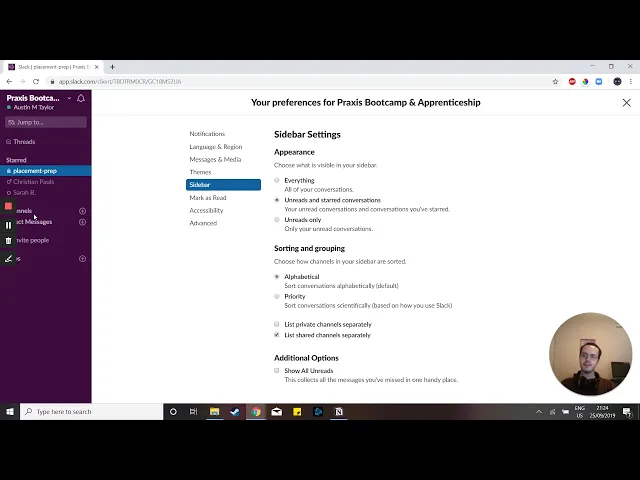
Best Practices for Organizing Slack Channels
Writing AI Agent
∙
Sep 17, 2025
A cluttered Slack workspace wastes time and buries important information. To fix this, start with clear channel organization and consistent naming rules. Group channels by teams, projects, and functions, using prefixes like #team- or #proj- for clarity. Set up announcement channels for updates and use private channels for sensitive discussions. Sidebar sections can help you organize your workspace personally, while threads keep conversations focused. Finally, integrate tools like Question Base to manage knowledge directly within Slack, reducing repetitive questions and preserving key information. These steps turn Slack into a productive communication hub.
Tips for Organizing Your Slack Channels

Creating a Clear Channel Structure
An organized Slack workspace begins with a well-thought-out channel structure that reflects how your team operates. By avoiding an overwhelming number of channels and sticking to a clear framework, you make it easier for everyone to find the conversations they need. A logical structure also lays the groundwork for consistent naming conventions across the workspace.
Organizing Channels by Teams, Projects, and Functions
To keep things intuitive, group channels into key categories like departments, projects, and functions. This setup ensures users can navigate the workspace without confusion.
Team-based channels serve as the backbone of your Slack workspace. These are permanent spaces where departments manage daily activities. Examples include #team-marketing, #team-sales, and #team-design [1][2].
Project channels are ideal for focused, temporary discussions. These channels have a clear beginning and end - they're active during the project and can be archived once it's completed. Use prefixes like #project-new-website or #proj-annual-conference to keep things organized [1][2]. For larger projects, splitting discussions into smaller, specific channels with consistent names helps maintain focus [1].
Function-specific channels address broader business needs that may span multiple departments. For example, client-facing teams might use channels like #client-acme or #accounts-megacorp. Similarly, location-specific channels such as #nyc-office or #tokyo help distributed teams coordinate office-related matters [1][2].
Announcement channels are dedicated to sharing important updates. For example, #announce-global can handle company-wide news, while #announce-engineering and #announce-sales can focus on technical updates and revenue-related announcements, respectively [1][2].
Setting Up Channel Naming Rules
Once you've grouped channels logically, the next step is to standardize their names. Consistent prefixes are key to keeping a busy workspace organized. They clarify each channel's purpose and help users quickly locate what they need. Alphabetical sorting in Slack automatically groups related channels together when names follow a consistent pattern [2].
Establish clear prefixes that everyone can understand. Common examples include #team- for departments, #proj- for projects, #client- for external accounts, and #announce- for updates. Stick to these prefixes across the board.
Adding channel topics and descriptions provides additional clarity about the purpose of each channel [2]. For instance, a channel like #proj-office-move might include a description such as: "Planning and coordination for Q2 2025 headquarters relocation - facilities, IT setup, and employee communications."
To ensure everyone follows the rules, document and share naming guidelines widely. Post these rules in main announcement channels and pin them for easy access [1][2]. Include them in onboarding materials for new team members so they’re aware of the standards. Encourage channel creators to review these guidelines before setting up new spaces.
The ultimate goal is to make the workspace predictable. If someone needs details about the marketing team’s latest campaign, they should immediately know to check #team-marketing or #proj-brand-refresh. This streamlined organization minimizes the time spent searching for information, allowing teams to stay focused on meaningful work.
With a solid channel structure and naming conventions established, the next step is to manage message flow and tackle clutter effectively.
Using Slack Sections and Access Controls
Enhancing your Slack workspace goes beyond just naming channels - sidebar sections and access controls play a key role in streamlining workflows and ensuring that conversations reach the right people. These tools help organize information effectively while maintaining appropriate access levels.
Organizing Channels with Sidebar Sections
Slack’s custom sidebar sections allow you to arrange channels, direct messages (DMs), and apps in a way that aligns with your personal workflow. Think of them as folders you design to match your priorities. It’s worth noting that this organization is entirely personal - only you can see the layout you create [4][5].
Start by prioritizing what matters most. Place your most critical items at the top of your sidebar. For example, you might create a section for urgent client channels, incident response groups, or key stakeholder conversations.
Group channels by teams or projects. If you work across multiple departments, consider creating sections like “Marketing Team,” “Product Development,” or “Client Projects.” This setup makes it easy to find related discussions without scrolling endlessly [3][4].
Create sections for cross-functional initiatives. An “Active Projects” section can house all channels tied to ongoing initiatives, regardless of the teams involved. For instance, a developer might organize sections such as “Code Deployments,” “Planning & Strategy,” and “Incident Resolution” to keep their work streamlined [4].
Keep social channels separate. Dedicate a “Social” or “Fun” section for non-work-related conversations, like #random, #pets, or #book-club. This keeps your primary work-focused sections distraction-free while still fostering team camaraderie [3][4].
Managers can benefit from grouping DMs with their team. A section for direct messages with team members ensures one-on-one conversations are easy to access and don’t get buried among other messages [4].
Tailor your sidebar sections to fit how you work. Effective organization reduces distractions, speeds up information retrieval, and helps you stay focused [3][4]. Once your sidebar is set, fine-tune channel privacy settings to control access and maintain the right balance of transparency and confidentiality.
Setting Up Public, Private, and Shared Channels
While sidebar sections help you stay organized, channel privacy settings ensure that conversations reach the right audience. Choosing between public, private, and shared channels allows you to manage access while maintaining effective communication.
Public channels encourage open communication. These channels are visible to all workspace members and are ideal for discussions that benefit from broad participation. Use public channels for team-wide updates, company announcements, or collaborative projects. Examples include #team-marketing, #general-announcements, or #project-website-redesign. They allow anyone to join, search, and view message history.
Private channels safeguard sensitive information. These channels limit access to invited members only, making them essential for confidential discussions. HR teams might use private channels for personnel matters, leadership groups for strategic planning, or finance teams for budget discussions. Because private channels don’t appear in Slack’s channel directory, they help maintain privacy, but overusing them can lead to information silos and hinder collaboration.
Shared channels via Slack Connect enable external collaboration. These channels let you work directly with clients, vendors, or partners without leaving Slack. For instance, you can invite external stakeholders into specific channels to streamline communication for client projects or vendor negotiations. This eliminates the need to juggle between emails and internal Slack conversations.
When setting privacy levels, think about who needs access to participate effectively. For example, a product launch might begin with private discussions among a core team, transition to a public channel as the project grows, and eventually include shared channels for collaboration with external marketing agencies or partners.
Finding the right balance between transparency and confidentiality is crucial. Open communication fosters trust, but not all discussions need to be visible to everyone. While financial planning or personnel matters often require private channels, updates on projects, team milestones, or general coordination are best suited for public visibility.
Reducing Message Clutter and Improving Communication
Even in well-structured Slack channels, communication can quickly spiral into chaos without clear guidelines. Unchecked, channels can overflow with irrelevant messages, off-topic chatter, and excessive notifications, undermining their purpose as organized spaces for collaboration.
Creating Channel Usage Guidelines
Channel guidelines are essential for keeping discussions relevant and ensuring important messages don’t get lost in the shuffle. They help define what belongs where, keeping channels focused and functional.
Clearly define the purpose of each channel. Every Slack channel should have a specific goal or topic that is immediately obvious to team members. For instance, a channel like #marketing-campaigns could be reserved for campaign updates and results, while #marketing-general might cover broader team discussions. Pinning the channel’s purpose at the top ensures everyone knows how to use it effectively, especially new members.
Set boundaries for @channel and @here mentions. These notifications alert everyone in a channel, so they should only be used for urgent or universally important updates. Establish rules, such as reserving @channel for critical announcements like system outages or major deadlines. For less pressing matters, encourage team members to post without tagging, allowing others to check the channel at their own pace.
Establish response time expectations. Different channels come with different levels of urgency. For example, a #customer-support channel might require responses within two business hours, while #project-updates could have a more relaxed 24-hour window. Setting these expectations prevents over-communication and reduces stress from uncertainty.
Define content boundaries for each channel. Specify what type of discussions belong in which channels. For instance, #dev-team might focus on technical topics and code reviews, while #dev-social could be the go-to space for casual conversations and team bonding. This separation keeps work-focused channels clean while still nurturing team camaraderie.
Create dedicated channels for questions and support. Instead of scattering questions across various channels, establish specific spaces like #it-help, #hr-questions, or #general-support. This makes it easier for the right people to monitor and respond promptly while keeping other channels focused on their intended topics.
When everyone understands their content responsibilities, threads become a powerful tool for diving into detailed discussions without cluttering the main feed.
Using Threads to Keep Discussions Organized
Threads are an invaluable feature for managing busy channels. They allow focused conversations to branch off from main messages, keeping the primary feed clear and making it easier to locate specific discussions.
Use threads consistently for detailed conversations. If a message is likely to spark multiple replies, start a thread. This approach keeps the main channel tidy while enabling in-depth discussions. Threads also promote transparency by capturing follow-up questions and responses in a single, searchable space.
Write concise initial messages to introduce threads. The main message should provide enough context so team members can decide if they need to join the thread. This clarity ensures the right people engage without unnecessary noise.
Leverage threads for asynchronous collaboration. Threads are particularly useful for teams spread across time zones. For example, someone in New York might start a thread with a project update, and colleagues in London can contribute their input hours later without disrupting the main channel.
Use targeted @mentions within threads. Instead of notifying an entire channel, threads let you tag specific individuals who need to contribute. This reduces notification overload and keeps communication efficient. For instance, you can tag only the developers involved in a technical discussion rather than the whole team.
Know when to keep discussions in the main channel. While threads are great for deep dives, some messages work better as direct channel replies. Quick updates, acknowledgments, or time-sensitive announcements often benefit from staying in the main feed to maintain conversational flow.
Slack also offers tools to enhance thread management. On desktop, you can open threads in separate windows to view them alongside other conversations. Team members can choose to follow or unfollow thread replies based on their relevance. Together, clear guidelines and thoughtful use of threads transform Slack channels into efficient, focused communication hubs.
Adding AI and Knowledge Management to Slack
Organized Slack channels lay the groundwork for smooth communication, but even the most well-structured setups can’t stop repeated questions or scattered information. Teams still deal with constant interruptions from colleagues asking for answers that already exist in company documentation.
This is where AI-driven tools step in. By integrating AI-powered knowledge management into Slack, you can turn it from a simple messaging platform into a robust support system. These tools connect your documentation directly to Slack, ensuring that information is not just available, but accessible exactly when and where it’s needed.
What is Question Base?

Question Base is an AI-powered answer agent that plugs directly into Slack - no engineering required. It integrates with tools like Notion, Confluence, Google Drive, Zendesk, Intercom, and Salesforce to deliver instant answers to employees’ questions right within Slack.
What sets Question Base apart is its enterprise-grade security. It supports SOC 2 Type II compliance, encrypts data both at rest and in transit, and even offers on-premise deployment for organizations with stricter security needs. Companies retain full control over what the AI can access, how it responds, and when it escalates questions to human support.
Another standout feature is customization. Question Base adapts to your company’s tone and workflows, rather than forcing you to adjust. You can configure channel-specific behaviors, set up custom escalation paths, and oversee exactly how information is shared.
With these capabilities, Question Base doesn’t just streamline internal support - it also simplifies how knowledge is captured and managed.
How Question Base Improves Your Slack Workspace
Question Base addresses the common gaps in Slack communication by turning conversations into structured, actionable knowledge. It reduces repetitive questions, organizes key discussions, and creates easy-to-reference summaries of threaded conversations.
One major benefit is how it frees up subject matter experts. Instead of repeatedly answering questions about benefits, password resets, or routine procedures, experts can focus on more strategic tasks.
Knowledge capture is another game-changer. Instead of letting valuable insights disappear into Slack’s chat history, Question Base allows users to save important information from threads with a single click. This information is then added to a central knowledge base, preventing key insights from being lost.
Additionally, Question Base automatically builds a dynamic FAQ by identifying recurring questions, tracking which answers are most helpful, and refining its responses based on user feedback. This evolving knowledge base ensures the system stays aligned with your team’s real needs, as opposed to relying on static, outdated documentation.
Analytics and insights are built into the system, giving managers a clear view of knowledge gaps and support efficiency. Dashboards track automation rates, resolution times, and unanswered questions, helping leaders pinpoint missing documentation or training opportunities. These insights also align with planning cycles, enabling teams to audit and update content as needed.
Question Base vs. Slack AI: Key Differences
While Slack AI focuses on individual productivity, Question Base ensures that teams have access to verified, organization-wide knowledge. Slack AI helps individuals work faster with existing Slack content, but Question Base connects teams to trusted, up-to-date information from external documentation sources.
The biggest distinction lies in data sources. Slack AI relies on your Slack message history, with limited access to external tools (available only on enterprise plans). In contrast, Question Base integrates directly with trusted documentation platforms, ensuring that answers are sourced from reliable and authoritative records.
Accuracy and verification also set these tools apart. Slack AI generates responses based on patterns in your Slack messages, which can include outdated or incomplete information. Question Base, on the other hand, delivers expert-reviewed answers from official documentation, with built-in processes for editing and refining responses to ensure long-term accuracy.
Feature | Question Base | Slack AI |
|---|---|---|
Primary Data Sources | Notion, Confluence, Salesforce, Google Drive, Zendesk | Slack chat history |
Knowledge Management | Case tracking, duplicate detection, learning from gaps | None |
Analytics | Resolution rates, automation metrics, content gap analysis | Basic usage statistics |
Enterprise Focus | Designed for HR, IT, and operations teams with SOC 2 compliance | General-purpose tool |
Answer Verification | Expert-reviewed, sourced from trusted documentation | AI-generated based on chat patterns |
When it comes to knowledge management, Question Base clearly stands out. Its features - like case tracking, duplicate detection, and learning from knowledge gaps - are tailored for support teams, HR departments, and IT operations. Slack AI, while useful for improving individual efficiency, lacks the depth needed for comprehensive organizational knowledge management.
The choice between these tools ultimately depends on your needs. If summarizing past conversations and working more efficiently with existing Slack content is your goal, Slack AI is a good fit. But for teams requiring verified answers, systematic knowledge management, and enterprise-level security, Question Base transforms Slack into a powerful knowledge hub.
Key Points for Organizing Slack Channels
Organizing Slack channels effectively begins with a solid foundation. Start by creating essential channels like #general, #announcements, and team-specific channels such as #marketing. These core channels ensure everyone knows where to find critical information, reducing confusion about where messages should go.
Consistent naming conventions are key to maintaining an intuitive and usable workspace. Use clear and descriptive names instead of vague ones; for example, opt for #proj-client-launch-2024 rather than a generic #projects. Adding prefixes like #proj- or #team- helps standardize channel names across the organization. Document these naming rules and make them accessible to everyone - pin them in #general and share them broadly to ensure adherence.
Sidebar sections and access controls can further enhance organization. Group starred channels into sidebar sections based on priority or role. For instance, sales teams might create an "accounts" section for customer-related channels, while developers could group channels focused on tasks like code reviews. This structure keeps critical conversations easy to locate while maintaining a tidy workspace.
Choosing the right channel types is also important. Public channels encourage open communication, while private channels are better suited for sensitive topics. Shared channels via Slack Connect allow collaboration with external partners while keeping visibility under control. For example, a private channel can be used for confidential discussions, while shared channels enable seamless client communication.
To minimize clutter, establish clear guidelines and dedicated spaces for specific purposes. For instance, create separate channels for bots and automation updates so important conversations don’t get buried. Kipwise, for example, uses a channel called #cs-tickets for Intercom updates, keeping automated messages out of human discussions. Clearly define each channel's purpose and pin essential files for easy access, especially for new members.
Integrating AI tools like Question Base can further streamline your organized workspace. Question Base connects directly to Slack and integrates with documentation tools like Notion and Confluence, providing instant answers to repetitive questions. It transforms Slack conversations into structured, searchable knowledge, ensuring that important insights are preserved without disrupting the clean organization of your channels.
Finally, maintaining this structure requires regular upkeep. Periodically review and archive inactive channels to keep your workspace efficient. Update naming conventions as your team evolves, and ensure new members understand the channel structure. This ongoing effort creates a Slack environment where information flows smoothly, enabling teams to focus on meaningful work instead of digging through endless message threads.
FAQs
How can I ensure my team sticks to Slack channel naming conventions?
To maintain order in your Slack channels, establish clear naming conventions with standardized prefixes like #team-, #project-, or #dept-. Introduce these rules during onboarding and reinforce them in team meetings to ensure everyone is on the same page.
You can also leverage automation tools or admin settings to enforce these guidelines. For example, restrict channel name changes or offer templates for creating new channels. By sending out periodic reminders and applying these rules consistently, you’ll keep your workspace organized and minimize confusion.
How can we balance transparency and confidentiality when using public and private Slack channels?
To strike the right balance between transparency and confidentiality in Slack, prioritize using public channels for most discussions. This approach promotes open communication and teamwork across your organization. Reserve private channels for conversations involving sensitive or confidential matters, and carefully control access to these spaces to include only the necessary team members.
A good rule of thumb is to aim for about 70% of communication to occur in public channels. This helps foster an environment of transparency while still respecting the need for privacy in specific scenarios.
To make this strategy effective, set up clear guidelines that define when to use public versus private channels. Ensure everyone on the team understands and adheres to these rules. It’s also a good idea to periodically review channel permissions and encourage a culture of professionalism, which helps maintain trust and security throughout your Slack workspace.
How can using an AI tool like Question Base improve knowledge sharing and reduce repeated questions in Slack?
Using an AI tool like Question Base turns Slack into a dynamic hub for knowledge sharing by seamlessly integrating with trusted platforms like Notion, Confluence, and Salesforce. This means employees can quickly access reliable, expert-approved answers without sifting through endless chat threads or relying on outdated conversations.
What sets Question Base apart from generic tools is its ability to create a constantly evolving knowledge base. By organizing and delivering essential information directly where teams work, it cuts down on repetitive questions and boosts efficiency. This is particularly useful for HR, IT, and operations teams, as it helps streamline processes, save valuable time, and close knowledge gaps - all while offering enterprise-grade security and tailored customization to meet specific needs.
