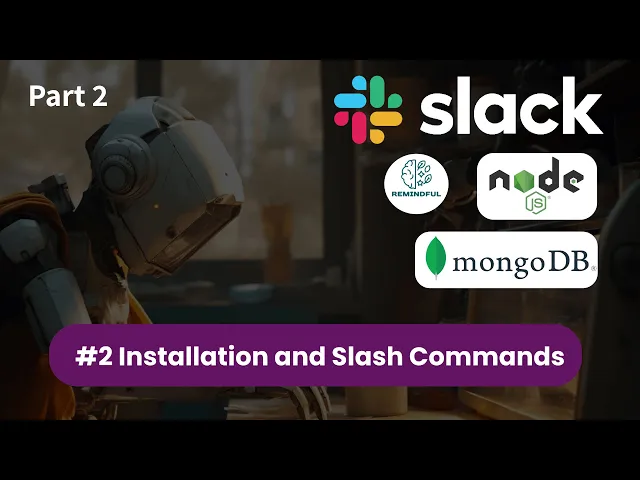
Checklist for Setting Up Slack Commands with Tools
Writing AI Agent
∙
Nov 24, 2025
Repetitive app-switching wastes time and frustrates teams. Integrating Slack commands with tools like Zendesk, Confluence, and Notion brings key workflows directly into Slack, saving hours and improving task efficiency. Imagine typing /zendesk create to log a ticket or /search project to find documentation - no browser tabs needed.
Here’s how to set up and optimize Slack commands:
Identify team needs: Analyze workflows and pinpoint repetitive tasks that can be automated with commands.
Secure admin access: Ensure permissions are in place for app installations and integrations.
Prioritize security: Verify compliance with SOC 2, encryption, and other standards.
Install and test apps: Use Slack's App Marketplace to connect tools and test commands in dedicated channels.
Customize commands: Tailor access, naming conventions, and workflows to fit your team's processes.
Leverage AI tools: Use AI-powered agents like Question Base to answer questions across platforms instantly.
Automate workflows: Combine commands with tools like Zapier for multi-step processes.
Monitor and refine: Regularly audit commands, update documentation, and gather feedback to improve.
Slack commands reduce manual effort, speed up tasks, and centralize communication. AI integrations like Question Base take it further by delivering instant, accurate answers, cutting response times by up to 32%. Start small, focus on high-impact tasks, and scale as your team grows.
How to Create a Slack App (Part 2): Installation and Slash Commands

Preparing for Slack Command Integration
Laying the groundwork is essential to make the most of Slack commands. Skipping these steps can lead to integration failures, security vulnerabilities, or poor adoption rates. Proper preparation ensures a smooth setup and effective use of commands.
Assess Team Needs and Tool Usage
Begin by examining your team’s workflows and identifying which tools play the most significant role in daily operations. Pinpoint tasks that could be streamlined with automation. For instance, support teams frequently working with Zendesk might benefit from a /zendesk create command to generate tickets directly in Slack. Similarly, documentation teams could use commands to pull Confluence articles into conversations, saving time and effort.
Leverage analytics to understand tool usage. Slack’s built-in analytics can reveal which channels see the most activity and which users are highly engaged. Additionally, review logs from tools like ticketing systems or knowledge platforms to identify frequent actions. This data highlights areas where Slack commands can save time by automating repetitive tasks.
Consider holding workflow review sessions with different departments. Ask support agents to demonstrate their ticket creation process or have HR teams show how they share policy documents. These reviews often uncover manual steps - like copying ticket numbers or searching for updated documents - that could be automated with commands. Once you’ve mapped out these needs, ensure the necessary permissions are in place to proceed.
Verify Admin Access and Permissions
Slack workspace administrators play a critical role in enabling integrations. They need specific permissions to install apps from the Slack App Marketplace and adjust workspace-level settings. Similarly, many external tools require administrative access for a seamless connection.
Define and document role-based permissions early on. This not only streamlines the approval process but also enhances security. Conduct regular audits of installed apps and their permissions to ensure your integration ecosystem remains secure and well-managed as it grows.
Check Security and Compliance Requirements
For enterprise organizations, ensuring that all tools meet security and compliance standards is non-negotiable. This includes verifying SOC 2 Type II compliance, encryption of data both at rest and in transit, and adherence to industry regulations such as HIPAA or FINRA.
Question Base, for example, offers enterprise-grade security with its SOC 2 Type II certification, making it an excellent choice for compliance-focused organizations[3]. When evaluating any Slack integration, request the vendor’s security documentation to confirm it aligns with your internal policies.
If your organization handles sensitive data, prioritize tools that offer features like on-premise deployment or granular access controls. These options help you meet data residency requirements while still enjoying the benefits of Slack commands.
Stay proactive by regularly reviewing the privacy policies and security practices of your integrated tools. Vendors often update their certifications and security measures, and staying informed ensures your organization maintains a strong security posture as your environment evolves.
Setting Up Slack Commands for Key Tools
Integrating Slack with your essential productivity tools involves three main steps: installing the necessary apps, setting up useful commands, and customizing them to fit your team's workflows.
Installing and Configuring Apps via Slack Marketplace
The Slack App Marketplace is your hub for connecting Slack to tools like Zendesk, Confluence, Notion, Google Drive, and others your team relies on daily. Start by searching for the apps that align with your workflow.
Focus on official integrations provided by the tool's vendor. These tend to offer more features and regular updates. For example, the official Zendesk app allows for full ticket management directly in Slack, while Confluence's integration makes sharing and retrieving documents straightforward.
During installation, you’ll need to authorize the connection between Slack and the external tool. This typically involves logging into the external service and approving specific permissions. Be cautious here - grant access only to the data and features your team actually needs.
After installation, configure the app through its settings. This might include deciding which Slack channels will receive notifications, setting default parameters for commands, or linking specific projects. Careful configuration ensures a smoother rollout and better user adoption.
Always refer to your organization's security policies during this setup process. Once your apps are configured, you’re ready to define and test slash commands.
Creating and Testing Slash Commands
With the apps installed, it’s time to set up the slash commands your team will use. Many integrations come with pre-configured commands, but you can also create custom ones tailored to your workflows.
For instance, Zendesk users can type /zendesk create to generate a ticket or /zendesk search to look up an issue. Imagine a support agent typing /zendesk create "Login issue for user123" in a Slack channel. This command could instantly create a ticket and share the link in Slack for team visibility [1].
Start by testing these commands in a dedicated channel. Make sure they return accurate results, handle errors gracefully, and provide clear feedback to users. Pay attention to how quickly commands respond and how the information is formatted - delays or poorly presented results can frustrate your team. If issues come up, double-check the app’s settings and permissions.
Document any limitations you discover during testing. Some commands might not work in direct messages, require specific user permissions, or run into rate limits during busy times. Once the commands are working smoothly, you can tailor them to better suit your team’s needs.
Customizing Commands for Team Needs
Basic commands often fall short when it comes to the specific needs of your team. Customization can turn these integrations into powerful tools that align with your processes.
Start by managing access permissions. Not every team member needs full access to every command. For example, support agents might need full Zendesk functionality, while others only need read access. Use the admin console of the app or Slack’s own settings to restrict sensitive commands to the right users.
Clear naming conventions can help minimize confusion. Instead of generic commands like /search, opt for descriptive names such as /confluence-search or /zendesk-ticket. This makes it easier for team members - especially new ones - to understand what each command does.
If supported, consider customizing commands for specific Slack channels. For example, support channels might need different settings than those used by other teams. Question Base allows you to tweak AI behavior and source preferences by channel, ensuring context-specific responses that match the team’s communication style.
You can also enhance commands with workflow automation. Tools like Zapier allow you to link Slack commands to additional services, creating multi-step workflows triggered by a single action. A 2023 survey by Zapier revealed that 68% of Slack users rely on integrations to automate tasks [1].
For teams that frequently handle knowledge requests, supplementing standard commands with AI-powered agents can be a game-changer. While traditional commands fetch specific data, AI tools like Question Base provide contextual answers by searching across multiple platforms - such as Notion, Confluence, Google Drive, and Zendesk - without requiring users to remember exact command syntax.
"Before, we could easily spend 5-10 minutes searching in a very long document for the exact support case and procedure plus involving several colleagues in trying to find the correct answer. Now, QB finds the relevant answers in a few seconds, and if not we can easily add a new answer that will be used the next time." - Maria Jensen, UX Lead & Scrum Master, Ticketbutler [3]
Improving Slack Commands for Better Productivity
Once your Slack commands are up and running, the next step is refining them to maximize efficiency. By building on basic integrations, you can transform scattered commands into a well-structured system that saves time and reduces unnecessary friction for your team.
Standardize Naming Conventions and Documentation
Clear and consistent naming conventions are essential for preventing confusion and making commands easy to remember. Use descriptive names that highlight the tool or function involved, such as /zendesk-ticket, /confluence-search, or /gdrive-share. As your command library expands, this clarity becomes even more critical.
Avoid using vague or overlapping names that might trigger the wrong command. For example, if multiple tools are integrated, ensure each one has a distinct identifier. Teams that standardize their Slack commands often report a 30% reduction in time spent on repetitive tasks [4].
Equally important is maintaining well-organized documentation. Store it in a central location, like a dedicated Slack channel or a shared knowledge base, and include key details such as the command’s purpose, required permissions, usage examples, and troubleshooting tips. For instance, explain that /confluence-search requires specific read permissions or that certain commands won’t work in direct messages.
Keep this documentation up to date by scheduling regular reviews. Outdated instructions can create more confusion than having no documentation at all. Encourage team members to flag unclear or missing information, ensuring the resources remain accurate and useful.
Once you’ve established clear standards, you can take things further by automating routine tasks and processes.
Add AI-Powered Knowledge Agents
Traditional Slack commands are great for specific tasks, but they often require users to know the exact syntax or location of information. AI-powered knowledge agents, like Question Base, eliminate this hurdle by interpreting natural language questions and searching across multiple connected tools simultaneously.
While Slack’s built-in AI can summarize conversations and boost general productivity, tools like Question Base are designed for teams that need precise, verified answers. By connecting directly to platforms like Notion, Confluence, Zendesk, Google Drive, and Salesforce, Question Base ensures responses come from trusted documentation rather than relying solely on chat history.
This fundamentally changes how teams handle knowledge requests. Instead of memorizing command syntax or navigating multiple platforms, team members can simply ask questions like, “How do I reset a Zendesk password?” or “What’s the backup policy for Confluence?” The AI quickly retrieves accurate answers, complete with source references, cutting down response times while maintaining reliability.
Additionally, Question Base captures valuable insights shared in Slack conversations, converting fleeting discussions into structured, searchable documentation. This creates a living FAQ that evolves with your team’s needs, while features like content gap reports and audit tools align with sprint cycles or quarterly planning.
"Before, we could easily spend 5-10 minutes searching in a very long document for the exact support case and procedure plus involving several colleagues in trying to find the correct answer. Now, QB finds the relevant answers in a few seconds, and if not we can easily add a new answer that will be used the next time." - Maria Jensen, UX Lead & Scrum Master, Ticketbutler [3]
With these AI-driven solutions in place, automating repetitive processes becomes even more impactful.
Use Workflow Automation for Repetitive Tasks
Workflow automation simplifies repetitive tasks, whether it’s managing daily standups or escalating support tickets. Slack’s Workflow Builder makes it easy for non-technical users to create multi-step processes without needing to code.
Automation can handle a variety of tasks, such as onboarding checklists, daily reminders, or approval workflows. A 2022 Zapier survey revealed that 44% of workers use automation tools to save time on routine tasks, with Slack integrations ranking among the most popular [1].
For more complex workflows, tools like Zapier can connect Slack commands to additional services. For example, one command could simultaneously create a Zendesk ticket, log it on a Confluence tracking page, and set follow-up reminders in Slack. This type of multi-platform automation ensures nothing gets overlooked while reducing manual effort.
AI-powered tools like Question Base can further streamline workflows by automating responses and escalating unresolved queries. If the AI doesn’t have an answer, it can create a support ticket, notify subject matter experts, or add the question to a queue for future knowledge base updates.
To keep your workflows effective, monitor them regularly and make adjustments as your team grows. A process that works for a 10-person team may need tweaks when you scale to 50 or 100 employees. Use analytics to identify bottlenecks, gather user feedback, and update automation rules to match evolving needs. This ensures your workflows remain efficient and relevant over time.
Maintaining and Scaling Slack Integrations
Building effective Slack commands is just the beginning. To ensure your integrations remain useful and relevant, ongoing maintenance and scalability must be part of the plan.
Monitor Performance and Usage Analytics
Keeping an eye on key metrics is essential to understanding how well your integrations are performing. Metrics like usage frequency, response times, and engagement levels can highlight which commands are indispensable to your team and which ones might need reworking or retiring.
For example, tools such as Question Base provide advanced analytics that go beyond basic stats. During a 30-day pilot, Question Base reported that 35% of repetitive questions were auto-answered, with an average response time of 3.2 seconds. This saved internal experts over 6 hours per week while maintaining an impressive answer accuracy score of 4.8 [3]. These insights demonstrate how integrations can directly impact productivity and efficiency.
Question Base also identifies frequently asked but unanswered questions, underused commands, and recurring issues faced by users. By analyzing these trends, organizations can refine workflows, update documentation, and focus on training where it’s needed most.
Monitoring response times is particularly important. If a command that used to respond in seconds starts taking minutes, it could signal technical issues like overloaded systems or outdated connections. Addressing these problems early ensures they don’t disrupt productivity.
Usage frequency is another valuable indicator. Commands that were once popular but see declining engagement might reflect changing user needs or the emergence of better alternatives. Regularly reviewing this data helps teams decide which integrations to update, expand, or retire altogether.
Schedule Regular Content and Integration Audits
To keep your integrations running smoothly, schedule audits on a quarterly or biannual basis. These audits should include reviewing usage data, updating documentation, verifying the health of integrations with tools like Zendesk or Confluence, and gathering user feedback.
Organizations that consistently audit and update their Slack integrations report up to 25% higher adoption rates and improved productivity metrics compared to those that don’t [2]. This is because regular updates allow integrations to evolve with changing workflows, eliminating friction points that might otherwise slow teams down.
Security and compliance should also be a priority during audits. Regularly review permissions, update access controls, and ensure all connected apps meet enterprise security standards like SOC 2 Type II compliance. For organizations with strict security needs, tools like Question Base offer encryption at rest and in transit, along with optional on-premise deployment.
Content audits are equally critical. AI-powered tools such as Question Base can analyze recurring questions in Slack threads and integrate new answers into your documentation. Features like case tracking for unanswered questions, duplicate detection, and knowledge capture mechanisms make it easier to identify and address gaps in your content.
Documentation should always be accurate and up-to-date. Outdated command syntax, broken links, or references to deprecated features can frustrate users and reduce engagement. Maintain a centralized changelog to keep users informed about updates, new commands, and retired features. This transparency helps users adapt quickly to changes.
Additionally, regularly test integration connections and validate API keys to avoid unexpected failures. Proactive maintenance ensures your integrations remain reliable and effective.
Provide Training and Support for Teams
Even the most polished integrations won’t succeed if your team doesn’t know how to use them. Training and support are essential for ensuring adoption and helping users make the most of Slack commands.
Offer onboarding and refresher training whenever updates are made. Create simple guides or video tutorials to walk users through common scenarios and troubleshooting tips. Make these resources easy to find, whether in Slack itself or a centralized knowledge base.
Question Base exemplifies how AI tools can enhance training. Willem Bens, Manager of Sales North EMEA at DoIT International, described the platform as:
"It's like having an extra person answering questions in Slack" [3].
This kind of instant support reduces the learning curve for new users and ensures they can quickly resolve issues.
Consider maintaining a dynamic FAQ within Slack, powered by an AI agent like Question Base, that evolves alongside your organization’s needs. This approach transforms frequently asked questions into self-service resources, lightening the load on IT and support teams while delivering faster answers to users.
Encourage peer-to-peer learning by setting up dedicated Slack channels where experienced users can share tips and best practices. These discussions often uncover creative solutions and workflows that might not appear in formal documentation.
To address technical issues, provide a dedicated support channel where users can report problems with integrations. Clear escalation paths prevent frustration and build confidence in the system. Track recurring issues in this channel to identify larger trends that may need attention.
Finally, gather regular feedback through surveys or informal check-ins. Users often have valuable suggestions for improving integrations or adding new commands that better align with their workflows. Training should also include security best practices, especially for integrations that handle sensitive data. Teach users how to appropriately request information via Slack commands and how to avoid sharing confidential details in public channels. This minimizes risks and ensures responsible use of the platform.
Conclusion: Improving Team Collaboration with Slack Commands
Integrating Slack commands with productivity tools can revolutionize how teams work together. Thoughtful implementation eliminates the constant app-switching that bogs down daily tasks, allowing teams to do things like create Zendesk tickets, search Confluence documentation, or quickly find answers to common questions - all without leaving Slack.
The numbers speak for themselves: workflow automation in Slack cuts repetitive tasks by 30% and increases productivity by 24%[4]. Teams using integrated knowledge management tools resolve internal queries 32% faster compared to those relying on older documentation platforms[4]. These gains pave the way for even greater improvements when AI enters the picture.
Advanced tools take these benefits a step further. AI-powered knowledge agents, such as Question Base, are reshaping Slack integrations by actively improving how teams share and access information. Pilot studies show that AI-driven agents significantly reduce manual queries while maintaining high accuracy levels[3].
To sustain these benefits, it’s essential to regularly evaluate and fine-tune Slack command integrations. Organizations that conduct routine audits, monitor performance, and provide targeted training see up to 25% higher adoption rates for their tools compared to those that don’t[2].
Security and compliance are also critical, especially for teams handling sensitive data. Solutions like Question Base ensure these needs are met with SOC 2 Type II compliance, encryption for data at rest and in transit, and optional on-premise deployment. These measures ensure that productivity gains don’t come at the cost of data protection.
The key to success lies in solving real challenges without overcomplicating workflows. Start by addressing your team’s most pressing issues - whether it’s ticket creation, document retrieval, or handling repetitive questions. Use analytics and feedback to guide improvements and expand integrations over time.
When implemented well, Slack commands with integrated tools not only speed up tasks but also transform everyday chats into a dynamic, searchable knowledge base that grows in value with each use.
FAQs
How do I identify the Slack commands that will improve my team’s workflow the most?
To figure out which Slack commands can improve your team’s workflow, start by taking a close look at the tasks your team handles daily and the challenges they face. Pinpoint repetitive activities or frequently asked questions that could be simplified with commands. For instance, if your team relies on tools like Zendesk or Confluence, integrating Slack commands to fetch tickets or documentation directly into conversations can save valuable time.
You might also experiment with commands that automate routine actions, such as creating tasks, pulling up files, or addressing FAQs. Platforms like Question Base can take this a step further by delivering quick, precise answers from reliable sources directly within Slack. This reduces the need to juggle multiple platforms. The key is to prioritize commands that streamline communication, cut down on manual work, and fit seamlessly into your team’s unique workflow.
What security steps should I take when connecting Slack commands to external tools?
When connecting Slack commands with external tools, it's crucial to put enterprise-level security at the forefront to keep your data safe. Look for tools that meet SOC 2 Type II compliance or similar standards, and confirm they use encryption both at rest and in transit to protect sensitive information.
Be mindful of the permissions you grant - restrict access to only what's absolutely necessary. If your organization requires greater control, explore options like on-premise deployment. To maintain alignment with your security policies and industry regulations, make it a habit to audit these integrations regularly.
How can tools like Question Base improve the way Slack commands work for my team?
AI-powered tools such as Question Base take Slack commands to the next level by transforming Slack into a dynamic internal knowledge assistant. While Slack AI primarily depends on chat history, Question Base goes a step further by linking directly to reliable sources like Notion, Confluence, and Salesforce. This connection ensures expert-verified answers are delivered instantly within Slack.
With this setup, your team gains fast, precise access to essential information, keeping everyone aligned and productive. By streamlining knowledge-sharing and integrating experts into the process, Question Base minimizes repetitive questions, accelerates workflows, and turns Slack into a central hub for team collaboration and support.
