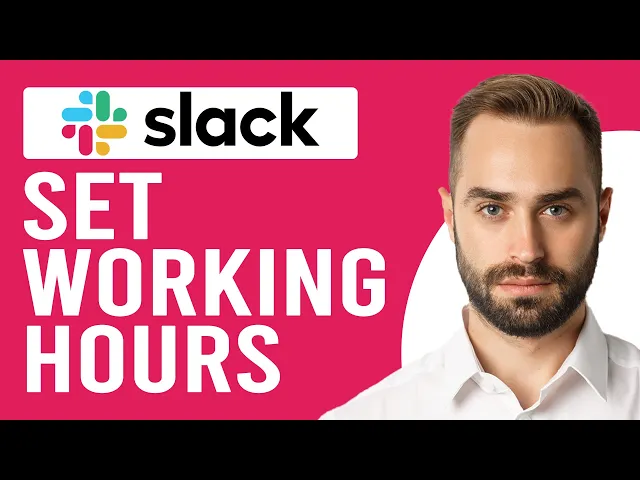
Time Zone Management: Slack Features You Should Know
Writing AI Agent
∙
Aug 26, 2025
Managing time zones in Slack can be tricky, but it's essential for remote teams to stay productive. Slack offers tools like automatic time zone detection, scheduled messaging, and Do Not Disturb settings to help you communicate effectively across regions. Combine these with third-party apps like Team TimeZone, Spacetime, and Time Zone Ninja to simplify scheduling and collaboration. Here's what you can do to make time zone management easier:
Set Your Time Zone: Ensure your profile reflects your local time for accurate notifications and scheduling.
View Team Time Zones: Check teammates' availability directly from their profiles.
Schedule Messages: Send messages at times that work best for recipients.
Do Not Disturb: Silence notifications during non-working hours.
Use Time Zone Apps: Tools like Spacetime and Time Zone Ninja help visualize team availability and optimize meeting times.
Save Important Messages: Use apps like Question Base to organize and retrieve key information, even when team members are offline.
Quick Comparison of Time Zone Apps
Feature | Team TimeZone | Spacetime | Time Zone Ninja |
|---|---|---|---|
Local Time Display | ✓ | ✓ | ✓ |
Working Hours Tracking | ✓ | ✓ | ✓ |
Calendar Integration | – | – | ✓ |
Meeting Scheduling | – | Basic | Advanced |
Time Translations | – | ✓ | – |
DST Handling | Basic | Advanced | Advanced |
How To Set Working Hours In Slack (Detailed Guide Set Up ...

Core Time Zone Features in Slack
Slack includes tools to help remote teams manage time zones and improve communication across different regions. These features aim to reduce confusion and make collaboration smoother.
Set Your Time Zone
Updating your time zone in Slack ensures notifications and scheduled messages are timed correctly. Here’s how to set it:
Click your profile picture in the top right.
Select Profile & account.
Click Edit profile.
Pick your current time zone from the dropdown menu.
Click Save changes.
Once your time zone is updated, you can also check your teammates' availability.
View Team Time Zones
You can see a teammate’s local time, time zone, and working hours by clicking on their profile. This makes it easier to avoid messaging them outside of their work hours or scheduling meetings at inconvenient times.
To further clarify your own availability, consider using Slack's status feature.
Set Status for Work Hours
The status feature allows you to share your availability clearly. You can:
Create a custom status to indicate your working hours.
Use the 🌙 moon emoji to show you’re offline.
Include expected response times.
Help colleagues in other time zones know when to reach out.
For instance, a team member in Pacific Time might set a status like, “Working 9:00 AM - 5:00 PM PT,” making it easier for others to plan communication accordingly.
Message and Alert Settings
Efficient notifications and scheduling are essential for remote teams. These settings work alongside Slack's time zone features to ensure messages and alerts function smoothly across different regions.
Do Not Disturb Hours
Set specific hours to silence notifications outside of work:
Click your profile picture and go to Preferences.
Select Notifications.
Scroll to Do Not Disturb and set your quiet hours.
You can also turn on Do Not Disturb manually using the bell icon 🔔 in the top right corner. When active, a "z" will appear next to your name, letting your team know you're unavailable.
Schedule Messages
Send messages at times that work best for your teammates:
Write your message.
Click the dropdown arrow next to Send.
Choose Schedule for later.
Pick a time that aligns with the recipient's time zone.
Tip: Check the recipient's local time in their profile before scheduling your message.
Communicate Across Time Zones
Here’s how to make asynchronous communication clear and effective:
Time Zones and Expectations: Always include time zones in your messages (e.g., "Meeting at 2:00 PM ET") and provide deadlines with context (e.g., "Please review by the end of your workday Thursday").
Use Specific Dates: Avoid vague terms like "today" or "tomorrow." Instead, write something like: "Let's meet on April 27, 2025."
Structure Important Messages: Highlight key points using bold, break information into smaller sections, use bullet points for tasks, and pin crucial messages in channels for visibility.
Time Zone Apps for Slack
Make managing time zones easier with these Slack integrations. Below, we break down each app's key features and how to set them up.
Team TimeZone App

Features:
Dashboard: View local times and active work hours for your entire team.
Work Hours Overlay: Instantly see when team members are available.
Quick Time Check: Use
/tz @usernameto check a teammate's local time.Channel Time: Adds a banner to channels showing current times for all members.
Setup Command: Type
/tz setupto automatically detect your time zone.
Spacetime App

Features:
Visual Time Map: An interactive map showing team locations worldwide.
Smart Translations: Automatically converts time mentions to each user's local time.
Working Hours: Displays color-coded availability with daylight saving updates.
Meeting Planner: Recommends the best times for meetings.
Local Time Context: Automatically adds local time info to @mentions.
Time Zone Ninja App

Features:
Meeting Optimizer: Suggests meeting times that minimize disruptions.
Calendar Integration: Syncs seamlessly with Google Calendar and Outlook.
Voting System: Team members can vote on preferred meeting times.
Recurring Adjustments: Automatically adjusts recurring meetings for daylight saving changes.
To get started with Time Zone Ninja, type /ninja install, and then connect your calendar using /ninja connect calendar.
Feature | Team TimeZone | Spacetime | Time Zone Ninja |
|---|---|---|---|
Local Time Display | ✓ | ✓ | ✓ |
Working Hours Tracking | ✓ | ✓ | ✓ |
Calendar Integration | – | – | ✓ |
Meeting Scheduling | – | Basic | Advanced |
Time Translations | – | ✓ | – |
DST Handling | Basic | Advanced | Advanced |
These apps enhance Slack's built-in time zone features, making remote team communication smoother and more efficient.
Question Base for Remote Teams

Question Base works alongside Slack's time zone features to ensure important information is accessible, even when team members are offline. For remote teams spread across different time zones, having quick access to key knowledge is crucial.
Save Critical Slack Messages
Question Base uses AI to automatically save and organize essential Slack messages, making it easier for remote teams to retain crucial information.
Key features include:
Automatic Detection: Spots and saves important details from conversations.
Instant Answers: Delivers responses to common questions, even during off-hours.
Knowledge Building: Creates a centralized knowledge base from expert insights.
"Question Base has exceeded our expectations - it's easy to use, intuitive and a massive time saver. We now have a reliable and useful knowledge base, making it easy to share knowledge across the team." - Monica Limanto, CEO @ Petsy
Beyond capturing important messages, Question Base integrates seamlessly with tools your team already uses, boosting overall efficiency.
Connect with Workflow Tools
Question Base syncs with your existing tools, allowing you to access information directly from Slack without switching platforms.
Integration Features | Benefits for Remote Teams |
|---|---|
AI-Powered Search | Quickly locate information across connected tools. |
Multi-Tool Access | Search Notion, Google Drive, and Confluence all at once. |
Automated Updates | Keeps the knowledge base updated with fresh content. |
Cross-Platform Sync | Access saved answers across all linked platforms. |
"It's like having an extra person answering questions in Slack." - Willem Bens, Manager of Sales North EMEA @ DoIT International
To get started, install Question Base from the Slack App Marketplace, invite it using "/invite @questionbase", and let the AI begin organizing your team’s knowledge.
Pricing options:
Free Plan: $0/month for up to 50 saved answers.
Pro Plan: $5 per user/month ($4 with an annual subscription) for unlimited features.
Time Zone Management Checklist
Here’s a quick guide to ensure your Slack workspace is set up for managing time zones effectively.
Set Time Zone Settings
Go to Profile > Preferences > Language & region.
Select your time zone from the dropdown menu.
Double-check that your time zone and format are correct.
Share these steps with your team to ensure everyone is aligned.
Configure Notifications
Fine-tune your notification settings to suit your schedule:
Set Do Not Disturb hours in Preferences.
Enable message scheduling to send messages at ideal times.
Update your status with your working hours (e.g., "Working PT 9:00 AM – 5:00 PM").
Add Time Zone Apps
Make collaboration across time zones easier with these tools:
App Name | Primary Function | Best For |
|---|---|---|
Team TimeZone | Tracks team member time zones | Small teams (< 50 people) |
Spacetime | Visualizes time differences | Cross-continent collaboration |
Time Zone Ninja | Schedules meetings | Regular international calls |
Set Up Question Base
Streamline communication and knowledge sharing with Question Base:
Install Question Base from the Slack App Marketplace.
Use
/invite @questionbasein your main channel to activate it.Connect tools like Notion, Google Drive, or Confluence for AI-powered search and FAQ creation.
Set up automatic knowledge capture and instant answers.
"We implemented Question Base to eliminate repetitive questions and to collate answers and information in one place for a growing team. Question Base has exceeded our expectations - it's easy to use, intuitive and a massive time saver." - Monica Limanto, CEO @ Petsy[1]
Conclusion
Managing time zones effectively in Slack is essential for remote teams to work smoothly across different regions. Slack offers tools like individual time zone settings, team local time displays, and Do Not Disturb features to help create clear boundaries for communication.
For even better coordination, apps like Team TimeZone, Spacetime, and Time Zone Ninja make scheduling and handling time differences much easier. These tools simplify meeting planning and help visualize overlapping work hours.
Sharing knowledge is just as important as scheduling. Tools like Question Base can play a big role here. As Willem Bens, Manager of Sales North EMEA at DoIT International, puts it:
"It's like having an extra person answering questions in Slack" [1]
This AI-powered tool ensures your team can access important information anytime they need it.
Success comes from combining the right tools with strong communication practices. By using these features and tools, along with clear protocols, teams can turn time zones into opportunities for better collaboration and productivity.
FAQs
How can I use Slack's scheduling tools to better support team members across different time zones?
Slack offers several features to help teams collaborate effectively across time zones. You can use the message scheduling feature to compose messages and set them to be sent at a specific time, ensuring they reach team members during their working hours. Simply click the dropdown next to the send button and choose the desired date and time for delivery.
Additionally, Slack automatically displays timestamps in each user’s local time zone, making it easy to coordinate meetings or deadlines. Encourage team members to update their time zone settings in Slack to ensure accurate scheduling. These tools help streamline communication and reduce disruptions for remote teams working across different regions.
How can integrating apps like Spacetime and Time Zone Ninja with Slack help manage time zones effectively?
Integrating apps like Spacetime and Time Zone Ninja with Slack can simplify time zone management for remote teams. These tools help you schedule meetings across different time zones by automatically accounting for time differences, making it easier to find suitable meeting times for everyone.
Additionally, they can provide quick access to time zone information directly within Slack, reducing the need to switch between tools and improving communication efficiency. This streamlines workflows and ensures team members stay on the same page, no matter where they are located.
How can Question Base help remote teams share knowledge effectively across different time zones?
Question Base uses AI to identify and save key information shared in Slack, turning it into an evolving knowledge base. It automatically creates FAQs and answers repetitive questions, ensuring that team members across various time zones can access important details anytime. Additionally, it integrates seamlessly with tools like Notion, Google Drive, and Confluence to streamline knowledge sharing and improve collaboration for remote teams.
